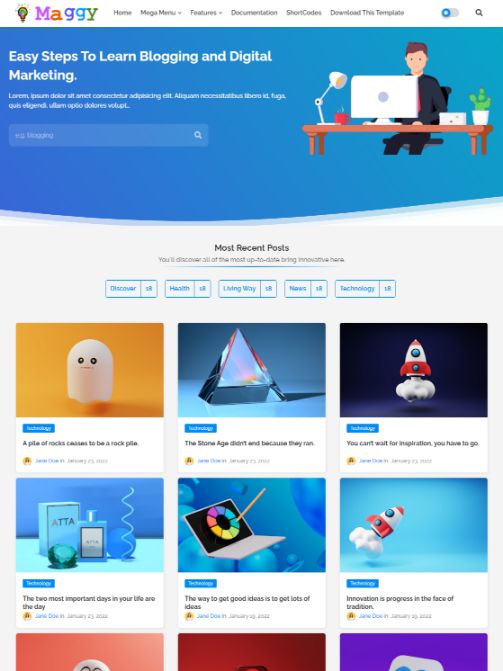
Maggy - Plantilla de Blogger creativa y responsiva (ir al final). (alert-success)
El logotipo de cabecera:
Abra Diseño > luego haga clic en Editar icono > en el gadget Logotipo del encabezado . Ejemplo:
Para logotipo oscuro: puede cargar un logotipo oscuro fácilmente, primero cargue la imagen oscura en la publicación y copie el enlace fuente de la imagen y luego péguelo en el cuadro de enlace como se muestra en la imagen de arriba.
Menú de encabezado:
Abra Diseño > luego haga clic en Editar icono > en el gadget Menú de encabezado .Enlaces predeterminados y de submenú
Ejemplo de menú principal predeterminado = Funciones - Ejemplo de menú predeterminado.Ejemplo de submenú único = _Submenú 1 : simplemente agregue 1 guión bajo antes del título.
Ejemplo de submenú doble = __Submenú 2 : simplemente agregue 2 guiones bajos antes del título.
Ejemplo:

Nota: Recuerde que el Submenú 1 debe estar en la Lista del Submenú 2.
Iconos de menú
Puede seleccionar cientos de íconos sorprendentes para el enlace de su menú porque esta plantilla utiliza Google Material Icons como fuente principal de íconos.Código de icono: <i class="bi bi-0-circle"></i>
¿Cómo obtener el código HTML? Paso 1 : vaya a la Galería de iconos de materiales de Google .
Paso 2 : busque el ícono que está buscando y tóquelo para acceder a la página de información relevante.
Paso 3 : recupere el código de fuente del icono de la Galería de iconos de materiales de Google , como se muestra en la imagen proporcionada.

Paso 4 : edite el texto del enlace agregando el código de fuente del icono como en el siguiente ejemplo.

Megamenú
Para publicaciones recientes = megamenu/recentPara publicaciones aleatorias = megamenu/random
Para etiqueta específica = megamenu/ Su etiqueta
La etiqueta debe ser exactamente como se indica en las publicaciones, también en minúsculas o mayúsculas.
¿Qué son las etiquetas en Blogger?

Ejemplo:

Nota: Recuerde que Mega Menú no se puede utilizar en la lista de Submenú.
Sección de categorías personalizadas:
Abra Diseño > luego haga clic en Editar ícono > en el gadget de la Sección de categorías personalizadas . Ejemplo:
Personalice las categorías personalizadas y ajuste el título y el título junto con el enlace personalizado para mostrar el estilo de las tarjetas personalizadas en la sección de categorías.
Sección de bloques de contenido:
Open Layout > then click on Edit Icon > in the Content Blocks Section gadget then Add/Customize a HTML/Javascript > in the Content Blocks Section. Example:
Customize Content Blocks and adjust title and number of posts along with custom label support to show posts at Content Blocks Section.
Shortcode Label Posts Example: Number of Results / Block Type / Your Label
Remember that, Number of Results should be used only if it is supported by below Block Types shortcodes.
Block Types
Grid-1 Shortcode Example: 6/grid1/recentCustomize above shortcode to change its label type just like recent, random, Your Label also you can change number of results only if it is supported by above Block Types shortcode.
Note: Use labels name same exact as in posts either in Lowercase or Uppercase.
Main Recent Posts:
Open Layout > then click on Edit Icon > in the Main Recent Posts (section) gadget. Example:
Hide Posts title
Shortcode Example: (hide)Use the shortcode (hide) in Read More box to hide main title as shown in above image.
Comment System
The New Comment system allows you to setup the comments from Blog Posts section. To Access Blogger Comment system go to Layout > Blog Posts > Comment FormatExample:

Blogger Shortcode: #type=(blogger)
Disqus Shortcode: #type=(disqus) #shortname=(Your Shortname)
Facebook Shortcode: #type=(facebook)
Facebook Custom Language Shortcode: #type=(facebook) #lang=(Your Language Code)
Facebook Custom Language Codes: en_US, es_ES, ar_AR, id_ID, th_TH, de_DE, ga_GA, it_IT, ne_NE, ja_JA, vi_VN, pt_BR, fr_FR, ru_RU, de_DE, it_IT
Additional Languages: To utilize other languages, it's important to confirm if Facebook supports them (Facebook Languages).
Embed Media in Blogger Comments
Publish any image or video in comments section directly without any shortcode, just copy and paste the image or video link in comment box.Example:

Customize Post Labels
Customize Labels title easily also you can hide them by turning off them. To Access Labels go to Layout > Blog Posts > Labels PrefixExample:

Customize Author
Customize Author prefix (like "Posted By") easily also you can hide Author name by turning it off. To Access Author Format go to Layout > Blog Posts > Author FormatExample:

Customize Date
Customize Date Format easily also you can hide published date of articles by turning off them. To Access Date Format go to Layout > Blog Posts > Date FormatExample:

Related Posts:
Open Layout > then click on Edit Icon > in the Related Posts gadget. Example:
Customize Related Posts and adjust title and number of posts along with custom label support to show posts at the end of article.
Shortcode Default Posts Example: 3/related/default
Shortcode Recent Posts Example: 3/related/recent
Shortcode Random Posts Example: 3/related/random
Shortcode Label Posts Example: 3/related/Your Label
The default attribute shows posts matching with current post automatically.
Ad Code for Posts/Pages:
Open Layout > then click on Edit Icon > in the Ad Code for Posts/Pages gadget. Example:
Put your ad code into this widget to show automatic ads in Top and Bottom of the article.
Custom Ads Shortcode
Open Post > then Choose area in Post > and paste ShortCode.Shortcode Example: (ads)

By using (ads) shortcode you can implement ads between the article paragraph in desired place.
Note: (ads) shortcode only works if you have added ad code into "Ad Code for Posts/Pages" Section.
Hide Ads
If you want to hide ad from specific Post just use below shortcode.Shortcode Example: (hideAds)
Benefits: Using ads with help of shortcode, gives you a powerful control to turn off ads at anytime from all posts also when you found scammers fake click activity or something else need to change ads from all posts at once with the help of these widegts.
Post Cards:
This Post Card option works in Pages and Posts both you can use the shortcode to implement post card easilyShortcode: (getCard) #type=(Card Type) #title=(Card Title) #info=(Card Info) #button=(Card Text) #icon=(Icon Code)
Shortcode: post, download, product, custom
Example:

These Post Cards are super flexible even works with optional usage of any value with easy integration.
Post Type Card
Shortcode: (getCard) #type=(post) #title=(You might Like)Card Link: No Need to enter post link just type # or / anything in place of link box.

Download Type Card
Shortcode: (getCard) #type=(download) #title=(SEOEdge_Blogger_template.zip) #info=(74.02kb) #button=(Download)Card Link: Use any link with open new window optional feature tick mark if needed.

Buy Type Card
Shortcode: (getCard) #type=(product) #title=(SEOEdge Premium Template) #info=(09.95$) #button=(Buy)Card Link: Use any link with open new window optional feature tick mark if needed.

Custom Type Card
Shortcode: (getCard) #type=(custom) #title=(Custom Post Card) #info=(Info) #button=(Button) #icon=(download)Card Link: Use any link with open new window optional feature tick mark if needed.

Icon Code: This template use Bootstrap icons you can get all type icons according to your need and requirement, please go to here Google Material Icons and search icons.
Step 1: Go to Google Material Icons
Step 2: Search the icon from top search box and find that icons which you want click on that.
Step 3: Now just copy the icon code from right sidebar as shown in below example

For More buttons and shortcodes installation please visit this page here
Note: Please copy icon code carefully to put inside button.
Post Split (Content Pagination):
With the help of this amazing post-split tool, you can easily divide the post into different paragraphs with buttons for pagination. Just repeat the shortcode after different paragraphs like below.Shortcode Example: (nextPage)
Example:

Note: You can also use Post Card inside the Post Split Paragraphs.
Post-Author Social icons:
Open Blogger Setting > then Choose Edit Blogger Profile > and paste ShortCode. Example:
You can create this Blogger Profile easily by following below steps that we provide here, Go to Blogger Click on Setting then at last click on edit profile put the code that we provide below Example:

After editing, Blogger Author Profile Copy the code that we provide and paste in your blogger profile and replace social media links with your own pages links that you want to use. Example:

Profile Social Media Links
Shortcode Example:<a href="https://instagram.com/edgytemplates">instagram</a>
This code can be used to shows social media icons along with link under your profile.
Add this Short code :
Hello this is Jane Doe, I am Web Designer and Expert at Edgy Templates
<a href="https://facebook.com/edgytemplates">facebook</a>
<a href="https://twitter.com/edgytemplates">twitter</a>
<a href="https://youtube.com/edgytemplates">youtube</a>
<a href="https://instagram.com/edgytemplates">instagram</a>
<a href="https://www.edgytemplates.com/">external-link</a>
Hide Author Bio
You can hide Author Section by turning off from below button. To Access Hide Author Section go to Layout > Blog Posts > Show Author ProfileExample:

Note: Replace the links with your own social media links to show in author section.
Facebook Page Like Button:
Open Layout > then click on Edit a Gadget Main Recent Posts > in Blog Posts. Example:
Remember: To add custom "Facebook Sidebar Like Button Box" you have to set first set comment system as facebook after that go to Facebook Like Button website copy code and paste into Sidebar new widget HTML/Javascript. Then facebook page like box works if anybody wants to add Facebook Page Like Page, its an optional feature.
Sidebar Section:
Open Layout > then click on Edit Icon > in the Social Widget (section) gadget. Example:
Here you can add a social media link in your sidebar by using shortcut code in LinkList Gadget as shown in the above image
Supported Social Media icons: blogger, facebook, twitter-x, youtube, messenger, snapchat, telegram, instagram, pinterest, google, apple, microsoft, dribbble, linkedin, tiktok, stumbleupon, vk, stack-overflow, github, soundcloud, behance, digg, delicious, codepen, flipboard, reddit, tumblr, twitch, rss, skype, whatsapp, discord
Social Icons: This template support various social icons you can use as per your requirement, use only Lowercase characters.
Custom Subscription Box:
Open Layout > then click on Edit Icon > in the Follow by Email gadget. Example:
Use Custom Subscription Email Box easily with Third Party Platforms like Brevo, Mailchimp. Just paste your subscription form link and done.
Custom Shortcode:
Custom Subscription Box shortcode = (sibForm)Title shortcode = #title=(Follow by Email)
Caption shortcode = #caption=(Get Notified About Next Update Direct to Your inbox)
Use of title and caption shortcode is an optional feature.
Create Subscription Form Link
To Create a Custom Subscription Form Link follow steps in below article.- Subscription Link: How to create custom Subscription Link?
Note: Remember to replace our default demo subscription link with your own subscription link.
Sidebar Posts Section:
Open Layout > then click on Edit Icon > in the Sidebar Posts Section gadget. Example:
Customize Sidebar Posts and adjust title and number of posts along with custom label support to show posts at sidebar section.
Shortcode Recent Posts Example: 3/sidebar/recent
Shortcode Random Posts Example: 3/sidebar/random
Shortcode Label Posts Example: 3/sidebar/Your Label
Note: Use labels name same exact as in posts either in Lowercase or Uppercase.
Sidebar Comments Section:
Open Layout > then click on Edit Icon > in the Comments Section gadget. Example:
To display recent comments on your website, use shortcode as shown in the above image also you can adjust the number of comments easily.
Footer Social Media:
Open Layout > then click on Edit Icon > in the Footer Section Example:
Here you can add a social media link in your footer section by using shortcut code in LinkList Gadget as shown in the above image
Supported Social Media icons: blogger, facebook, twitter-x, youtube, messenger, snapchat, telegram, instagram, pinterest, google, apple, microsoft, dribbble, linkedin, tiktok, stumbleupon, vk, stack-overflow, github, soundcloud, behance, digg, delicious, codepen, flipboard, reddit, tumblr, twitch, rss, skype, whatsapp, discord
Social Icons: This template support various social icons you can use as per your requirement, use only Lowercase characters.
Footer Menu:
Open Layout > then click on Edit Icon > in the Footer Menu Example:
Here you can insert your page's links to show at bottom of the template as shown in the above image.
Footer Copyright:
Open Layout > then click on Edit Icon > in the Footer Copyright Example:
Aquí puede insertar el enlace de crédito al pie de página de su sitio web, pero solo para usuarios premium. Los usuarios gratuitos no pueden eliminar ni editar el enlace de nuestro sitio web en el pie de página.
Nota: Solo los usuarios premium pueden editar y agregar un enlace al sitio web al pie de página.
Consentimiento de cookies:
Abra Diseño > luego haga clic en Editar ícono > en el Ejemplo de consentimiento de cookies :
El consentimiento de cookies es un sistema de complemento avanzado, donde puede configurar las cookies para que caduquen en días para que almacenen algunos bytes de datos en el dispositivo del usuario para que la próxima vez que su visitante vuelva a visitar su sitio web, se cargue más rápido y brinde una experiencia de usuario mejorada.
Utilice el siguiente código abreviado: Cambiar texto del botón = #botones=(¡Aceptado!)
Cambiar número de días = #días=(20)
Nota: Utilice este código corto correctamente como lo proporcionamos aquí, puede ajustar la ventana emergente de fecha de vencimiento de las cookies.
Opciones de diseño:
Abra el Panel de Blogger > Toque Tema y luego vaya a Personalizar .Esta plantilla de Blogger admite funciones de modo en caja , encabezado fijo , barra lateral fija y modo oscuro nativo .
Puede configurar 1 o 0 para habilitar o deshabilitar esas funciones.
Ejemplo:

Configuración de alimentación:
Abra el Panel de Blogger > Toque Configuración y luego desplácese hasta Feed del sitio .Esta plantilla de Blogger admite el sistema de alimentación corta ; configúrelo en modo corto para mejorar la velocidad y mejorarlo con fines de seguridad para controlar de forma segura su contenido.
Activar el tema Short Feed System cargará menos datos del feed del blogger, lo que ayuda a aumentar la velocidad del sitio web del blogger. Recuerde que esta opción solo funciona en nuestras plantillas más recientes.
Ejemplo:

Nota: No desactive/desactive el sistema de alimentación de Blogger porque esto afectará su sección de comentarios y la sección de publicaciones destacadas. Se recomienda ejecutar Short Feed.
Personalizar la plantilla Maggy
Abra Tema > luego haga clic en Personalizar y explore Colores de fondo y la opción Avanzar .Totalmente personalizable: edite estilos de fuente, colores de menú, colores de widgets, sección de pie de página y muchas más opciones.
Ejemplo:
